 Security Software
Security Software
Here is a list of security software and other great programs that I use both for daily operation of my computer and for troubleshooting problems.
Keep checking this post as it will be expanded over time.
Malwarebytes Anti-Malware
Vipre Internet Security
CCleaner
OpenDNS
Malwarebytes Anti-Malware
Security software needs to include a good anti-malware program.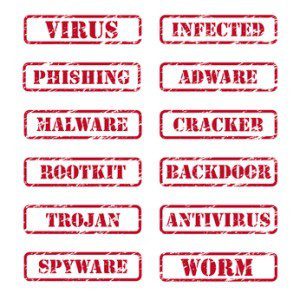
Malwarebytes is an anti-malware program which scans your PC for programs which can slow down your computer. The free version can be installed and run at any time to find malware. It shows results after scanning. You can choose whether to delete what it finds. This allows you to see what is on your computer, and perhaps realize the source of the malware.
The paid version provides active protection, which means it will be looking for malware all the time. The free version must be run manually to get rid of malware after it may already be on your computer. The paid version will also allow you to schedule scans.
If your kids download games or other free software, they may also download toolbars or other programs attached to the download, which can affect your computer.
If this is the case, you may need to educate them on safe downloading methods.
They should know enough about the program to be sure it is safe. Never just click-through to download. Check each screen for download options or other software.
Back To Top of Post
Vipre Internet Security 2013
The best security software will include a two way firewall and first class anti-virus.
Vipre Antivirus and Vipre Internet Security are two great products designed to protect your computer. Having used these, and their predecessors, Sunbelt Personal Firewall and Counterspy for quite a few years, I highly recommend them.
Vipre Antivirus does just what it says. It provides Certified Antivirus protection in real-time, as well as email and chat protection.
Use Vipre Internet Security, and you add two-way firewall protection, (replaces Windows Defender), as well as anti-intrusion and anti-spam protection, and bad website blocking.
All settings for both can be run in default mode, or be completely customized. Both programs will also scan removable media (USB drives for example) to make sure no one is passing along bad programs.
In all the years of using these programs, I have had only a couple of minor issues, which their tech support solved very quickly.
Compare with other security suites.
One caveat is that there is no free version. It does run in full mode for 30 days to give you a real life experience.
There are subscription options for 1-10 PCs and 1 year to lifetime licenses, depending on your needs.
Back To Top of Post
CCleaner
Besides Security Software, there are many programs which will help you maintain the smooth running of your computer.
CCleaner is one program with an excellent free version. It does a number of things to help your computer.
First, the Cleaner setting searches for Temporary Internet Files, History, Cookies, Saved Passwords and many other traces of activity on your computer. It will clean up Internet Explorer, Google Chrome and other browsers, removing files so that your browser works faster and smoother.
You can also choose to clean out other files, like Recent Documents, Taskbar Jump Lists, Network Passwords.
It can be completely customized, You choose what to clean out and what to keep. For example, you can choose to delete the browsing history for Internet Explorer but not for Google Chrome. if you wish.
The Registry Cleaner is useful for clearing away registry settings that may no longer be valid. There are many different registry cleaners on the market, but my experience with CCleaner has been great, as it has removed Registry Keys without causing any new problems, as sometimes happens with other programs.
A couple of other features. You can choose to save your favourite cookies, such as those used for your favourite sites, so you don’t have to enter your information again after using CClearner. Other tools allow you to remove unwanted programs using the uninstall feature.
You can also choose which programs start-up when you first boot up your computer. Most software, by default will start with the computer. Why? When you want to use the program, it is already started and will load quickly. If you don’t use it very often you can disable the startup. This means that the computer will boot faster, but you may have to wait a few extra seconds for a program to load later.
Back To Top of Post
OpenDNS
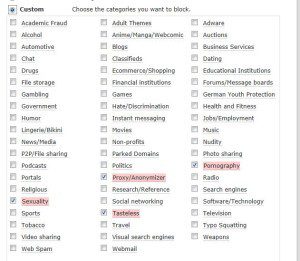 OpenDNS is great security software. It can be used on your router or your individual PC. When applied to the router, it will let you decide what to allow on your network. It can be custom filtered to block, pornography, gambling sites, and many others as shown in the image to the left.
OpenDNS is great security software. It can be used on your router or your individual PC. When applied to the router, it will let you decide what to allow on your network. It can be custom filtered to block, pornography, gambling sites, and many others as shown in the image to the left.
You can use prefigured levels of filtering, or select all categories. After choosing what to block, you then can set permissions for individual website, with choices of “Always block” or “Never block” which will override the categories chosen. These can only be changed by the account administrator. It is very effective for protecting children from improper or malicious sites.
The paid version OpenDNS Home Vip, which is about $20 per year, will allow a whitelist only to be used. It is very restrictive in that nothing will be allowed unless you allow it. It may be too restrictive for most users, but can be used where a computer is provided to the publice strictly for the use of the company website, for example, and not intended for any other use.
Back To Top of Post
What programs do you use? Let me know what you use and how well it works for you.