Tips to maximize your laptop battery life
Don’t you just love it when you are in the middle of a project or showing off your pictures to family and friends, or just trying to reach the next level in your favourite game, and you see the message.
Below are suggestions and tips that can be followed to help improve and maximize the overall life of your laptop computers battery.
Full initial charge
A new laptop computer or battery should always be charged for 24-hours in its first use. After being fully charged we suggest letting the battery fully discharge and then fully charging it again. Doing this multiple times may extend the battery life even further.
Remove laptop battery if not in use for a long period
If you’re mostly using the laptop computer while it’s plugged into a wall outlet keep the battery out of the computer.
If you don’t plan on using your laptop for more than a month the battery should be removed from the computer, even if it’s kept off.
After putting the battery back in after it hasn’t been used we suggest fully charging it before letting it run off the battery again.
Fully discharge and recharge
If your battery is not a Li-ion battery it’s always recommended to fully discharge and recharge your battery at least once every month.
Avoid extreme temperatures
Not only is it good for your battery but it’s also for your laptop to keep it out of extreme hot or cold temperatures. For example, don’t leave your laptop in your car during a hot summer day.
Clean the contacts
Try cleaning your laptop battery contacts at least once every few months. This can be done by using a cotton swab and alcohol.
Thanks to www.computerhope.com for sharing these great tips on extending you laptop battery life.
Using your Laptop
There are a lot of things you can do that will let you go longer between charges. Of course the more you are doing the more power you are going to use from your laptop battery. What can help?
- Keep the temperature down. The warmer the laptop is the more the fan is going to run and that takes power.
- Dim your screen. Reducing the screen brightness can make a big difference in how long your laptop battery will last. Most laptops will let you adjust
 screen brightness from the keyboard. Look for symbols like the ones shown here. They may be with the up and down arrows or maybe side by side on the “F” keys. You likely need to hold down the function button and the brightness key to adjust it.
screen brightness from the keyboard. Look for symbols like the ones shown here. They may be with the up and down arrows or maybe side by side on the “F” keys. You likely need to hold down the function button and the brightness key to adjust it. - Close any programs that you don’t need to be running while on battery. We often leave everything open as we move from one task to another, but closing the ones we are using will reduce the load on the CPU, and the laptop battery.
- Avoid major downloading while on battery. Again you will use less power.
- Check your standby settings. While on battery your screen should dim after about 5 minutes, and go blank after 10 minutes. These setting can be adjusting to even shorter times if it is to your advantage. You can change this by going to Power Options in the Control Panel.
NOTE: If you are using a tablet or smartphone, you may extend the battery life of these devices by dimming the screen, closing unused apps and plugging in before you download a lot of files.
Any other ideas? Or Questions?
Share your thoughts in our comment section, and subscribe to receive notice of our latest posts.

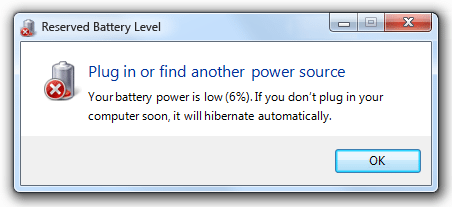

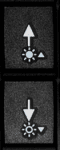 screen brightness from the keyboard. Look for symbols like the ones shown here. They may be with the up and down arrows or maybe side by side on the “F” keys. You likely need to hold down the function button and the brightness key to adjust it.
screen brightness from the keyboard. Look for symbols like the ones shown here. They may be with the up and down arrows or maybe side by side on the “F” keys. You likely need to hold down the function button and the brightness key to adjust it.